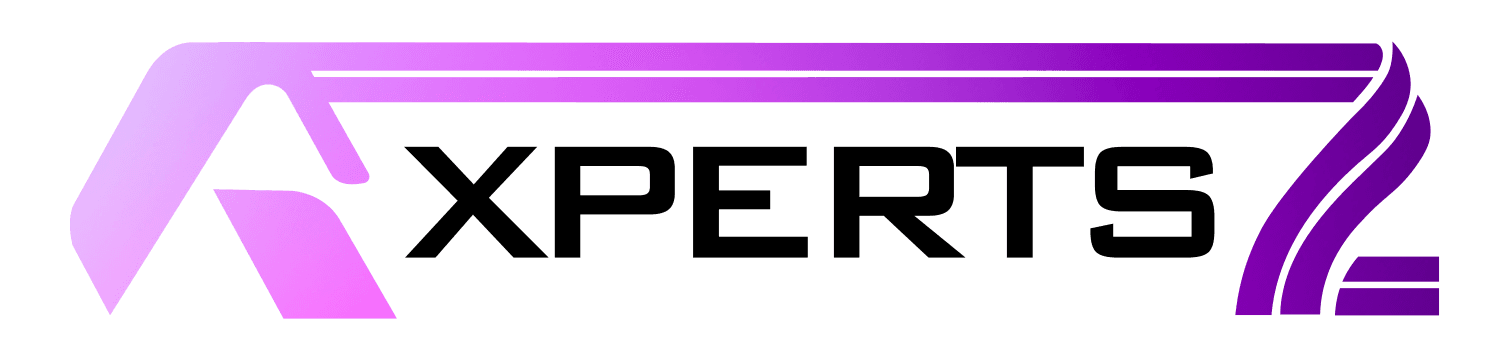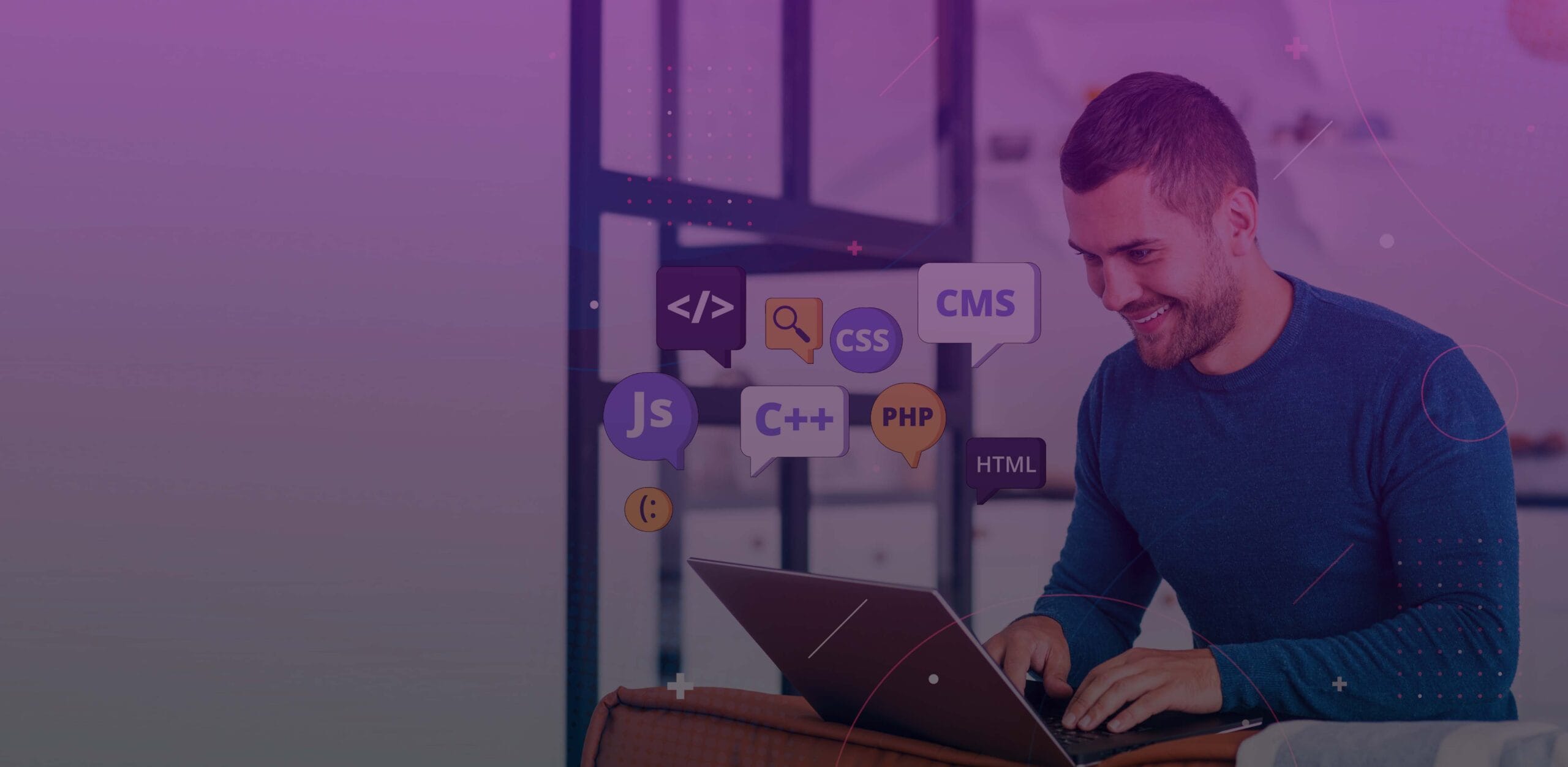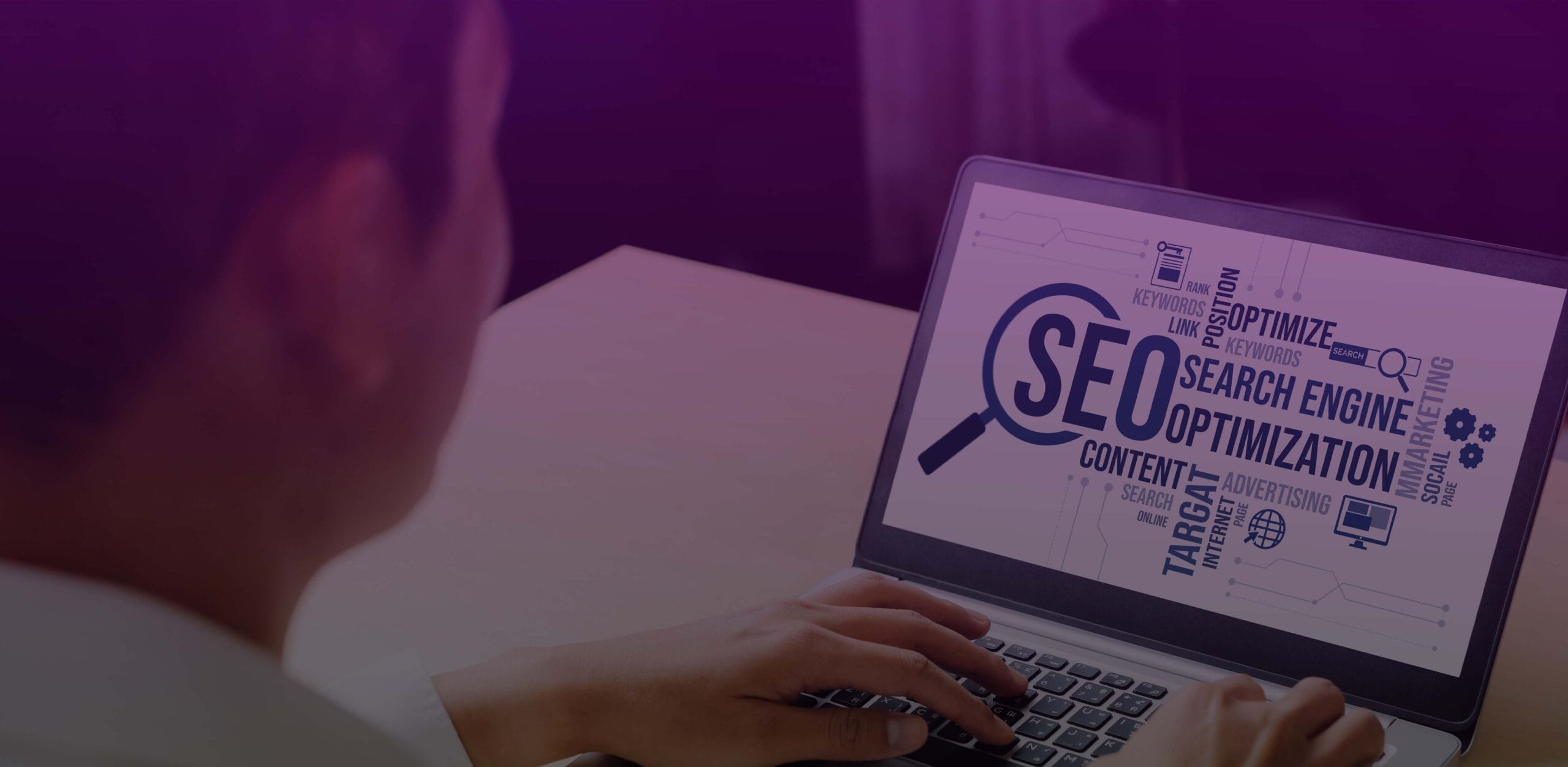In today’s digital landscape, having a strong online presence is essential for businesses to stay competitive, especially in local markets. Being visible on Google is crucial for success, whether you’re a small local coffee shop, a service-based business, or a large retail store. Google My Business (GMB) is a free tool provided by Google that allows businesses to manage their presence across Google’s ecosystem, including Google Search and Google Maps.
By optimizing your GMB profile, you can improve your business’s visibility, enhance local SEO, and establish trust with potential customers. In this guide, we’ll walk through everything you need to know about Google My Business, what GMB is, how to set it up, and how to fully optimize it to attract and engage customers.
Why Google My Business Matters
Visibility and Local Search Impact
Google My Business is designed to enhance the visibility of local businesses. With local search now driving more than 46% of all Google searches, having a GMB profile is critical. Optimizing your profile increases your chances of appearing in Google’s Local Pack, which shows up prominently at the top of search results when users search for services near you.
GMB profiles can improve your position in both Google Search and Google Maps. Imagine a potential customer searching for “best coffee near me” or “plumber in [your city].” A well-optimized GMB listing ensures your business is easily discovered, and you can attract new leads directly from the search results.
Trust and Credibility
GMB isn’t just about visibility—it’s also about credibility. Accurate business details, photos, verified reviews, and updates on your profile help create a transparent and trustworthy impression for potential customers. Customers are more likely to engage with businesses with complete and active GMB profiles.
Furthermore, Google ranks businesses that regularly update their GMB profiles with fresh content, keeping your business relevant in Google’s algorithms.
Setting Up Google My Business
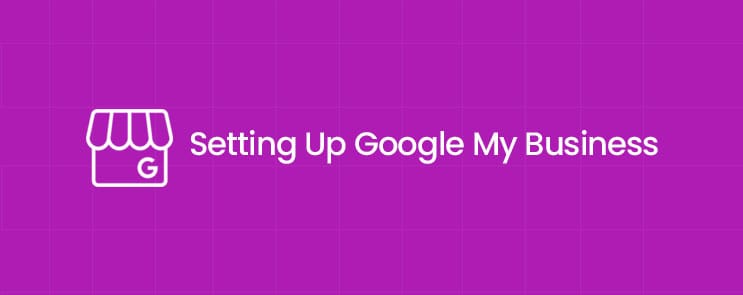
Step-by-Step Guide to Creating a GMB Account
- Go to Google My Business: First, visit the official Google My Business website and click on “Start Now.” If you already have a Google account, sign in. If not, create a new Google account.
- Enter Your Business Information: Fill in your business name, address, business category, phone number, and website URL. Be sure to provide accurate information so that Google can display your business details correctly to potential customers.
- Business Location and Service Area: If you serve customers at a physical location (e.g., a storefront), enter your address. If you offer services at customers’ locations (like cleaning or repair services), specify your service areas instead of a physical address.
- Choose the Correct Category: Select a business category that best matches your services or products. This helps Google understand what your business does and ensures it appears in relevant searches. If needed, you can add secondary categories.
- Verification: Google will ask you to verify your business. This is often done by mailing a verification postcard to your business address. Once you receive it, enter the code into your GMB dashboard.
Verifying Your Business on Google My Business
Verification proves to Google that you are the owner of the business and that the business exists at the listed address. Verification can take a few days, and once completed, you can start managing your business’s presence on Google Search and Google Maps.
Optimizing Your Google My Business Profile
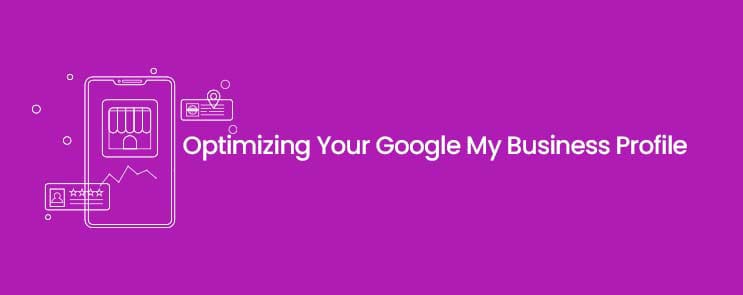
Completing Your Business Profile
Once your business is verified, it’s time to ensure your profile is complete. Google favors businesses that have detailed information, so make sure to fill out every section:
- Business Name: This should be consistent across all platforms.
- Business Address: Ensure it is accurate, especially if you have a physical location.
- Phone Number and Website: Double-check these for accuracy.
- Business Hours: Include regular hours and special holiday hours.
- Business Description: Add a short, keyword-rich description of what your business does.
Importance of Business Hours
Customers need to know when they can reach you. Accurate business hours ensure that potential customers can plan their visit accordingly. Google allows you to update business hours regularly, so be sure to update them for special occasions, holidays, or special events.
Adding Business Photos
Visual content is a key factor in making your business stand out. Businesses with photos receive 42% more requests for directions and 35% more click-throughs to their websites. Upload images of your storefront, team, and products to provide potential customers with a visual representation of your business.
Photo Tips:
- Exterior Photos: These help customers find your physical location.
- Interior Photos: Show what the inside of your business looks like to create a welcoming atmosphere.
- Product Photos: High-quality images of your products or services.
Selecting the Correct Business Category
Choosing the correct business category is crucial for local SEO. Google uses your category to understand what type of service or product your business offers and match it with relevant searches. Be specific about your primary category and include secondary categories where necessary. For example, if you own a coffee shop selling pastries, select “Coffee Shop” as your primary category and “Bakery” as a secondary one.
Managing Reviews and Ratings
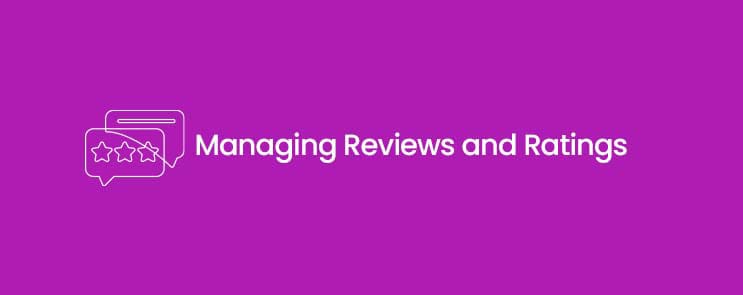
The Importance of Reviews for Local SEO
Customer reviews significantly impact your business’s local SEO and search rankings. Google uses reviews to determine how trustworthy and relevant your business is. Businesses with higher ratings and more reviews rank better in local search results and the Google Local Pack.
How to Encourage Reviews
You can encourage your customers to leave reviews by:
- Asking customers directly after a service or purchase.
- Sending a follow-up email with a link to your review page.
- Offering incentives (like discounts or freebies) for leaving reviews (ensure it complies with Google’s guidelines).
Responding to Reviews Effectively
Engage with both positive and negative reviews. Responding to reviews shows customers you care about their feedback. For negative reviews, respond professionally, apologize, and offer to resolve any issues. For positive reviews, thank the customer for their input and encourage them to return.
Using Google Posts for Engagement
How to Create Google Posts?
Google Posts allows businesses to share content directly on their GMB profile, keeping your audience engaged and informed. To create a Google Post, go to your GMB dashboard, select “Posts,” and start adding your message. Posts can include images, videos, offers, and calls to action.
Types of Google Posts
- Update Posts: Share essential company updates, such as new services, products, or changes to business operations.
- Offer Posts: Highlight limited-time promotions, sales, or exclusive deals.
- Event Posts: Promote upcoming events, such as webinars, sales events, or community involvement.
Creating Google Posts is simple:
- Log into your GMB dashboard and click “Posts.”
- Choose the type of post you’d like to create (Update, Offer, or Event).
- Add a compelling message, include an image, and choose a call-to-action button (e.g., “Learn More,” “Sign Up”).
Benefits of Using Google Posts
- Improved Visibility: Posts appear in search results and on Google Maps, enhancing your exposure.
- Customer Engagement: Posts encourage potential customers to interact with your business, either through promotions, news, or upcoming events.
Managing Users on GMB
How to Add Users to Your GMB Profile
If you have multiple people managing your Google My Business account, you can add additional users to your profile. Three different types of roles are available: Owner, Manager, and Communications Manager.
To add users:
- Go to Your GMB Dashboard: Navigate to the “Users“ section in the menu.
- Click on “Add User”: Enter the user’s email address and assign their role.
- Roles:
- Owner: Full access to all features, including adding/removing users.
- Manager: Manage business info and interact with reviews, posts, and photos.
- Communications Manager: Can only respond to reviews and manage posts.
Managing User Roles and Permissions
As the primary owner of the account, you can manage who has access to different parts of your GMB profile. You can edit permissions or remove users to maintain control over your business listing.
Advanced GMB Features to Boost Engagement
Bookings and Reservation Features
For businesses in industries like hospitality (restaurants, hotels) or personal services (salons, spas), integrating booking or reservation systems directly into your GMB profile can streamline the customer experience. This allows potential customers to book appointments or reserve tables directly from Google without visiting your website or calling.
GMB Messaging Feature
The Messaging feature allows potential customers to send direct messages to your business through your GMB profile. This is particularly useful for companies that offer quick answers to customer queries. Enabling this feature shows your commitment to customer service.
To activate messaging, go to your GMB dashboard, click “Messages,” and turn the feature on. Respond promptly to inquiries to enhance customer engagement.
Product and Service Listings
For businesses offering products or services, GMB allows you to add these directly to your listing. It’s an excellent way to showcase your offerings to customers directly in search results. Include:
- Product name
- Price
- Description
- Photos
GMB Insights and Analytics
Understanding GMB Insights
GMB Insights provides a wealth of data about how customers interact with your business profile. This data can help you understand customer behavior, improve engagement, and optimize your profile for better results.
Key Metrics to Track
- Search Views: How often was your GMB profile viewed in search results?
- Customer Actions: Tracks how many users clicked on your business phone number, website, or directions.
- Direction Requests: This indicator, crucial for brick-and-mortar businesses, indicates the number of people asking for directions to your business.
Using Insights to Improve Performance
Use insights to evaluate what’s working and identify areas for improvement. For example, if your search views are high but your website clicks are low, your website might need optimization to convert visitors better.
GMB for Multi-location Businesses
Managing Multiple Locations on GMB
If your business has multiple locations, GMB provides a centralized dashboard for managing them. You can update each location’s profile separately, manage reviews, and add location-specific promotions or hours.
To optimize multi-location profiles:
- Ensure consistent NAP information across all locations.
- Tailor content to the needs of each specific location (e.g., local promotions).
- Use location-based keywords in your business description.
GMB for Service-Based Businesses
Optimizing Google My Business for Service-Oriented Businesses
If you provide services rather than products, ensure your GMB profile clearly states the areas you serve, your services, and customer testimonials.
Benefits for Home Service Providers
Service businesses like plumbers, electricians, and contractors can benefit significantly from GMB by appearing in local search results when customers need immediate help.
GMB and Google Ads
How GMB and Google Ads Work Together
Running Google Ads alongside your GMB listing can amplify your visibility, especially when targeting local customers. Google Ads can help drive traffic to your GMB profile and increase engagement.
Running Ads Based on GMB Listings
Using your GMB profile, you can run location-based Google Ads to drive more targeted traffic to your business, further enhancing your local SEO efforts.
Conclusion
Google My Business is one of the most powerful tools for local businesses looking to enhance their online presence. From managing reviews to creating Google Posts, GMB offers a wide range of features designed to increase visibility, engage customers, and improve local SEO. By leveraging GMB’s full potential, you can ensure your business stands out in search results, builds customer trust, and drives long-term growth.
FAQs
How do I add more users to my GMB profile?
Navigate to the “Users“ section in your GMB dashboard, then click on “Add User“ to enter the user’s email address and assign a role (Owner, Manager, Communications Manager).
Can I change my business category after setting it up?
Yes, you can update your business category anytime through the GMB dashboard. Choose the category that best fits your services to improve search relevance.
How do I track my GMB performance?
Use the Insights section of GMB to track key metrics such as search views, customer actions, and direction requests to understand how users engage with your profile.
How can I use Google Posts for marketing?
Create engaging posts on your GMB profile to share updates, events, and special offers. These posts appear in Google search results, improving visibility and encouraging customer engagement.
What is the best way to get reviews for my GMB profile?
Provide satisfied customers with a direct link to your review page to encourage them to leave reviews. You can also offer incentives or ask in person after a transaction.